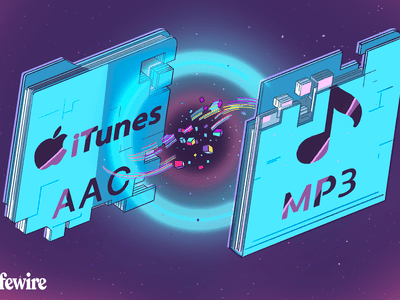
Master Image Management + Transform Contact Lists Into Excel-Compatible CSV Files - Tips From the ABBYY Team

Master Image Management + Transform Contact Lists Into Excel-Compatible CSV Files - Tips From the ABBYY Team
Managing Your Photos and Exporting Contacts to CSV
December 11, 2018

There are thousands of photos in phones, but most of us don’t know about useful features in standard Galleries. Today we’ll unleash their potential. We’ll also show how you can export CSV to Excel, and have fun with optical illusions.
iOS Tips: Managing Your Photos and Videos
The Photos app on your iPhone is capable of much more than just displaying your snapshots. At the bottom of the screen, there sits a very useful pop-up menu.
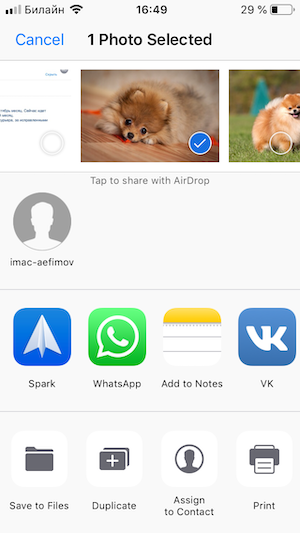
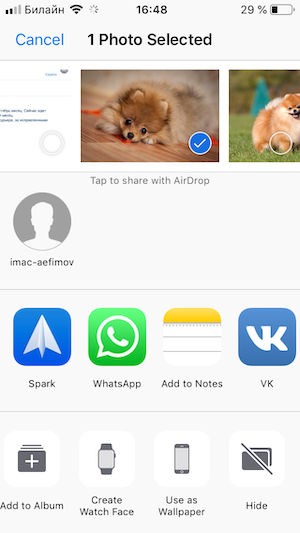
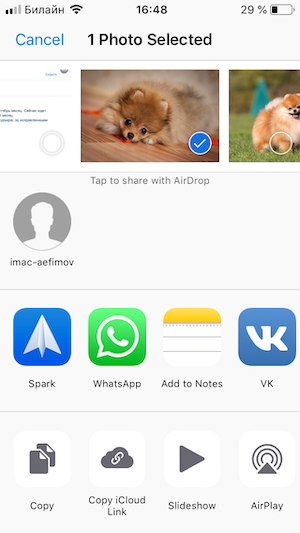 Let’s take a closer look at each of the tools.
Let’s take a closer look at each of the tools.
Copy
The selected photo will be copied to the clipboard , from where you can paste it into Messages or Notes. Alas, not all apps support pasting pictures from the clipboard (the best way to find out is just try and paste a picture).
Copy iCloud Link
This feature was introduced in iOS 12 but, for some reason, did not receive enough publicity. It has become common practice to share photos and videos in social networks, but how would you like it if someone sends you 30 videos of last night’s gig and your WhatsApp loudly and proudly announces the arrival of each? Apple offers a different approach to sharing media.
You can open a photo or video by clicking a link to its file in iCloud, where it will be stored for one month.
NB: You must enable your iCloud library first. Open Settings → tap your name → iCloud → Photos and make sure the iCloud Photos toggle is turned on.
AirPlay
This is a technology for casting images to Apple TV devices, television sets, and projectors (they must support AirPlay, of course). Select the photos and videos you want to cast, tap AirPlay, and select the device that you want to connect to.
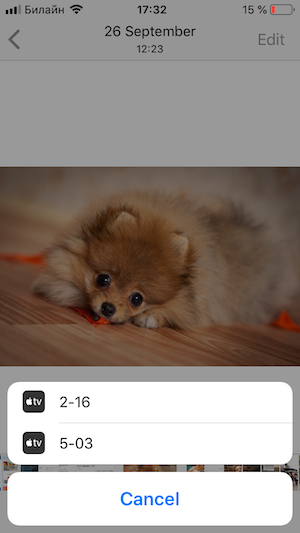
Slideshow
You can play small videos created from your photos or video clips, all accompanied by some nice music. Just select the files for the slideshow and enjoy. There are several slideshow effects and soundtracks to choose from.

Create Watch Face
If you have an Apple Watch, you can select any photo to be used as the watch face (or as your iPhone’s Home screen, for that matter). If you also have a lovely pet, the choice is obvious :)
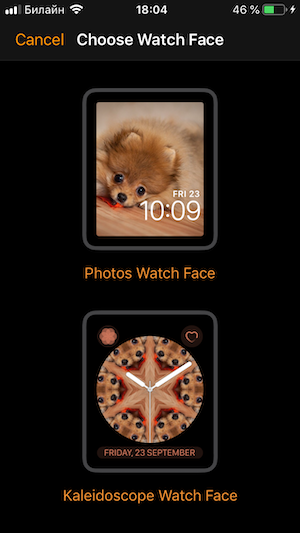
Hide
This tool is used to hide images and videos in the gallery. The files you choose to hide will be moved to a separate folder, for which no previews are available. Unfortunately, you can’t protect this folder with a password.
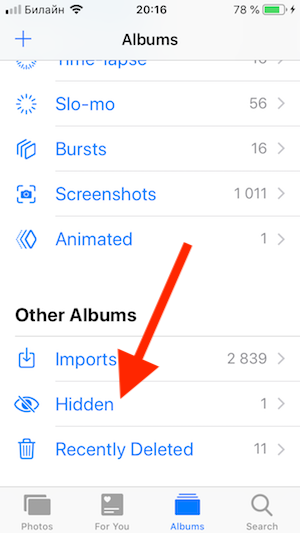
Additionally, a selected file can be associated with a contact, duplicated, or printed off.
Android Tips: Managing Your Photos and Videos
As an example, we will take the standard Gallery app pre-installed on popular Samsung Galaxy S9 phones. The app offers lots of editing tools like filters, effects, or captions. We will focus on the housekeeping and management tools, however.
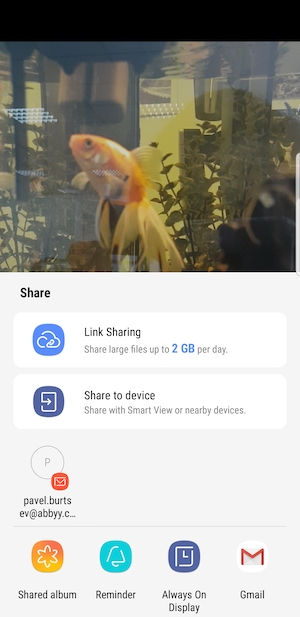
Share
Just like in iOS, you can easily share links to media content with your friends, who will be able to view and download the respective files.
Shared album
Select photos or videos that you want to share with someone, say, with your family. Select the Family group or create a new one. Members of this group will be able to access any media you share with them.
Share to device – Smart View (available on Samsung phones)
The handy Smart View feature allows owners of Samsung Smart TVs to cast photos, videos or music directly to their TVs.
ABBYY Tip: Opening CSV Files in Excel
Business Card Reader can export data from business cards to a CSV file, which you can then open in Microsoft Excel. All the contact information will be neatly arranged in columns for easy access. To export your business card data to Microsoft Excel, complete the following steps:
- Open Microsoft Excel.
- Click the DATA
- Click From Text at the top
- Select your CSV file and click Import.
- In the Text Import Wizard, select the Delimited option and click Next.
- In the next dialog box, select Tab and Comma under Delimiters and click Next.
- In the next dialog box, select General under Column data format and click Finish.
- Finally, select a worksheet where you want to put your data and click OK.
Please don’t be put off by so many steps. These are just consecutive steps of the wizard, and they are quite logical. When you’re done, you will have acquired yet another useful data management skill :)
App of the Week: Kubic
If you like toying with optical illusions, you’ll like this app. Meet Kubic, a game topping the Puzzle Game charts in more than 20 countries. There’s an old adage saying that genius lies in simplicity. This game is very simple, with uncluttered design and beautifully drawn cube compositions. But the puzzles are quite fiendish.
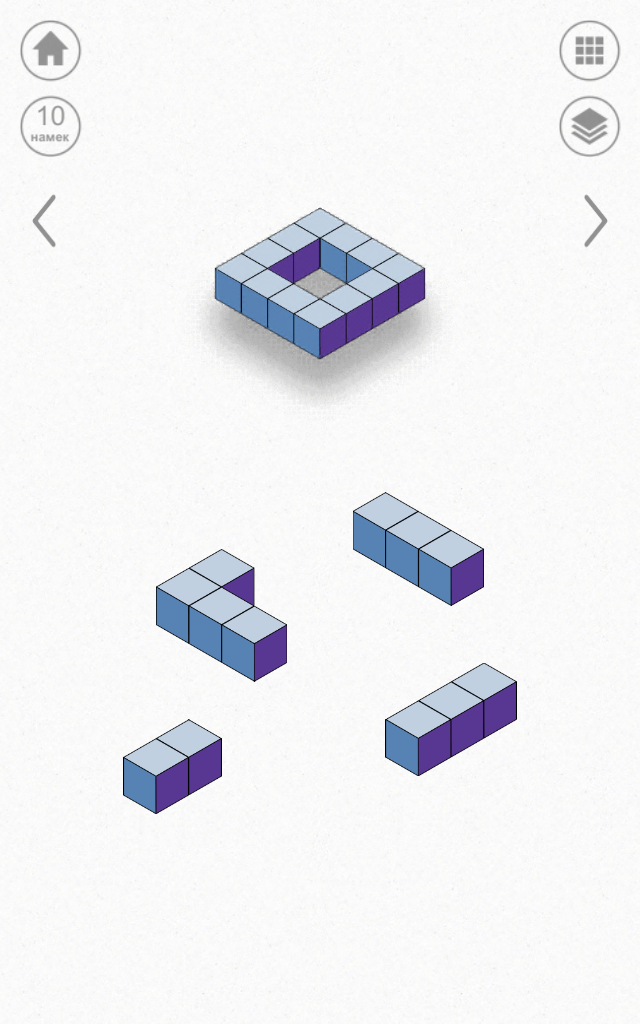
Kubic provides a good workout for your brain and encourages abstract thinking. The app includes a big collection of visual tricks to deceive your eyes. The impossible geometrical shapes may seem realistic enough, but just when you expect everything to fall into place, you realize that it’s just an optical illusion.
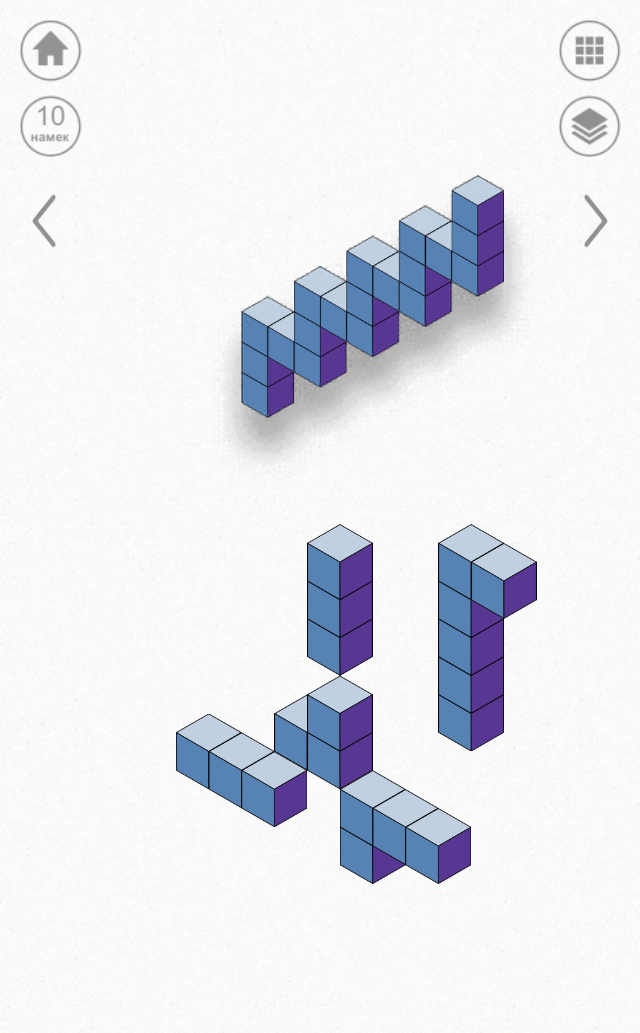
Available on iOS and Android .
That’s all from us for today. Until next Monday!
P.S. You can find the previous issue of this newsletter here .
Like, share or repost
Share
Subscribe for blog updates
First name*
E-mail*
Сountry*
СountryAfghanistanAland IslandsAlbaniaAlgeriaAmerican SamoaAndorraAngolaAnguillaAntarcticaAntigua and BarbudaArgentinaArmeniaArubaAustraliaAustriaAzerbaijanBahamasBahrainBangladeshBarbadosBelgiumBelizeBeninBermudaBhutanBoliviaBonaire, Sint Eustatius and SabaBosnia and HerzegovinaBotswanaBouvet IslandBrazilBritish Indian Ocean TerritoryBritish Virgin IslandsBrunei DarussalamBulgariaBurkina FasoBurundiCambodiaCameroonCanadaCape VerdeCayman IslandsCentral African RepublicChadChileChinaChristmas IslandCocos (Keeling) IslandsColombiaComorosCongo (Brazzaville)Congo, (Kinshasa)Cook IslandsCosta RicaCroatiaCuraçaoCyprusCzech RepublicCôte d’IvoireDenmarkDjiboutiDominicaDominican RepublicEcuadorEgyptEl SalvadorEquatorial GuineaEritreaEstoniaEthiopiaFalkland Islands (Malvinas)Faroe IslandsFijiFinlandFranceFrench GuianaFrench PolynesiaFrench Southern TerritoriesGabonGambiaGeorgiaGermanyGhanaGibraltarGreeceGreenlandGrenadaGuadeloupeGuamGuatemalaGuernseyGuineaGuinea-BissauGuyanaHaitiHeard and Mcdonald IslandsHoly See (Vatican City State)HondurasHong Kong, SAR ChinaHungaryIcelandIndiaIndonesiaIraqIrelandIsle of ManIsraelITJamaicaJapanJerseyJordanKazakhstanKenyaKiribatiKorea (South)KuwaitKyrgyzstanLao PDRLatviaLebanonLesothoLiberiaLibyaLiechtensteinLithuaniaLuxembourgMacao, SAR ChinaMacedonia, Republic ofMadagascarMalawiMalaysiaMaldivesMaliMaltaMarshall IslandsMartiniqueMauritaniaMauritiusMayotteMexicoMicronesia, Federated States ofMoldovaMonacoMongoliaMontenegroMontserratMoroccoMozambiqueMyanmarNamibiaNauruNepalNetherlandsNetherlands AntillesNew CaledoniaNew ZealandNicaraguaNigerNigeriaNiueNorfolk IslandNorthern Mariana IslandsNorwayOmanPakistanPalauPalestinian TerritoryPanamaPapua New GuineaParaguayPeruPhilippinesPitcairnPolandPortugalPuerto RicoQatarRomaniaRwandaRéunionSaint HelenaSaint Kitts and NevisSaint LuciaSaint Pierre and MiquelonSaint Vincent and GrenadinesSaint-BarthélemySaint-Martin (French part)SamoaSan MarinoSao Tome and PrincipeSaudi ArabiaSenegalSerbiaSeychellesSierra LeoneSingaporeSint Maarten (Dutch part)SlovakiaSloveniaSolomon IslandsSouth AfricaSouth Georgia and the South Sandwich IslandsSouth SudanSpainSri LankaSurinameSvalbard and Jan Mayen IslandsSwazilandSwedenSwitzerlandTaiwan, Republic of ChinaTajikistanTanzania, United Republic ofThailandTimor-LesteTogoTokelauTongaTrinidad and TobagoTunisiaTurkeyTurks and Caicos IslandsTuvaluUgandaUkraineUnited Arab EmiratesUnited KingdomUnited States of AmericaUruguayUS Minor Outlying IslandsUzbekistanVanuatuVenezuela (Bolivarian Republic)Viet NamVirgin Islands, USWallis and Futuna IslandsWestern SaharaZambiaZimbabwe
I have read and agree with the Privacy policy and the Cookie policy .
I agree to receive email updates from ABBYY Solutions Ltd. such as news related to ABBYY Solutions Ltd. products and technologies, invitations to events and webinars, and information about whitepapers and content related to ABBYY Solutions Ltd. products and services.
I am aware that my consent could be revoked at any time by clicking the unsubscribe link inside any email received from ABBYY Solutions Ltd. or via ABBYY Data Subject Access Rights Form .
Referrer
Last name
Query string
Product Interest Temp
UTM Campaign Name
UTM Medium
UTM Source
ITM Source
GA Client ID
UTM Content
GDPR Consent Note
Captcha Score
Page URL
Connect with us
Also read:
- [Updated] Elevate Vlogging Quality - The Ultimate 12 Recommended Cam Picks for 2024
- [Updated] Step Into the Future Microsoft's HoloLens Breakthrough
- 2024 Approved YouTube's Commercial Free Chrome, Firefox, Android & iPhone Tips
- Bridging Worlds Fusing Photos Into Majestic Tiles for 2024
- Chip VonBurg Takes on the Role of Chief Customer Officer at ABBYY
- Cookiebot-Driven Insights: Enhance Your Site's SEO Effortlessly
- Cookiebot-Enhanced Personalization: Boost Your Site's User Experience
- Effektives Monitoring Und Berichterstattung Für ABBYY FlexiCapture: Optimierung Ihres Unternehmenserfolgs
- Enhancing Automation Intelligence: The Synergy of ABBYY & Blue Prism in Transforming Digital Labor
- Erweiterte Funktionen Der eDiscovery-Lösung Von Deloitte Erhöhen Effizienz Und Leistung
- Harnessing AI for Enhanced Compliance and Robust Fraud Prevention in the Financial Sector
- Modernisierung Mit ABBYY: Die Zuverlässige Formularprüfungslösung, Die Duderstadt Vorführt!
- Pattern Locks Are Unsafe Secure Your Xiaomi Mix Fold 3 Phone Now with These Tips
- Personalizing AI Prose: Training ChatGPT to Reflect You
- Step-by-Step Guide: Upgrading 32-Bit Win10 to 64-Bit
- Troubleshooting Performance Issues: Steady Frames in Call of Duty Modern Warfare ^2 on PC
- Ultimate Guide: Mastering the Art of Perfect Selfies with Professional Lights
- Title: Master Image Management + Transform Contact Lists Into Excel-Compatible CSV Files - Tips From the ABBYY Team
- Author: Andrew
- Created at : 2024-09-30 03:14:04
- Updated at : 2024-10-05 17:59:32
- Link: https://discover-blog.techidaily.com/master-image-management-plus-transform-contact-lists-into-excel-compatible-csv-files-tips-from-the-abbyy-team/
- License: This work is licensed under CC BY-NC-SA 4.0.