
Handbrake Freezing Up: Solving the Issue of Full CPU Usage and Preventing System Failures

Handbrake Freezing Up: Solving the Issue of Full CPU Usage and Preventing System Failures
![]() Home > Video > software review > Handbrake 100% CPU Usage
Home > Video > software review > Handbrake 100% CPU Usage
[Fixed] Handbrake is Using 100% CPU and System Overheats/Crashes
Handbrake is using 100% CPU and overheats the computer? You can limit the Handbrake CPU usage to free more CPU for other tasks and reduce the system temperature.
![]() By Candice Liu |Last updated on January 25, 2022
By Candice Liu |Last updated on January 25, 2022
I’m using Handbrake to convert some 4K videos to H.265 files but Handbrake is overheating my CPU and causing the computer to freeze and crash. I want to limit the Handbrake CPU usage when using x265 so I can use my device while encoding and for temp reasons. How can I do that?
Handbrake is using too much CPU, like 100% CPU during the video encoding. This is good as Handbrake will run all cores of a CPU at 100% usage at full throttle for faster video encoding. However, this is not always good. In some cases, the high Handbrake CPU usage leads to high temperature and crashes on Mac or PC. This problem happens more frequently when using x265 encoders. How to fix Handbrake high CPU temp/usage? How to limit Handbrake CPU usage on Mac and Windows for other work?
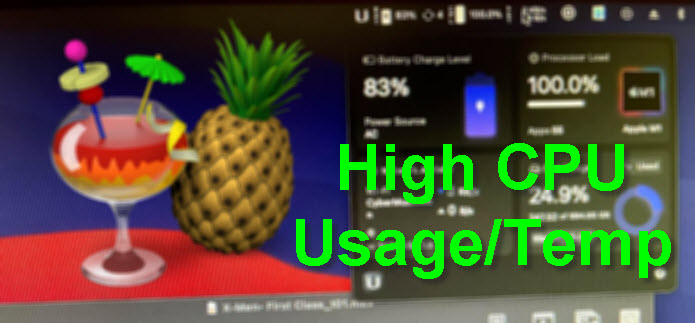
Handbrake high CPU usage/temp on Mac
Table of Contents
1. Limit Handbrake CPU Usage
While Handbrake video encoding is very CPU intensive, there are several settings to tell Handbrake to use fewer CPU cores. Here is how to limit the CPU usage in Handbrake:
- Open Handbrake, add the source video or DVD to convert. Select all the settings for the convert and then click the Video tab and find the Advanced Options (Windows) or Additional Options (macOS).
- Then add the following text to the end of the entry in the box at bottom of advance settings: -x threads=1 to let Handbrake use one CPU thread during the encoding.
- You can also use the --encoder-preset=veryslow to help improve the Handbrake high CPU usage and reduce the CPU heat while keeping good output quality.
- If the threads settings won’t work, also try to add “pools=x” to “Advanced Options” under the “Video” tab.
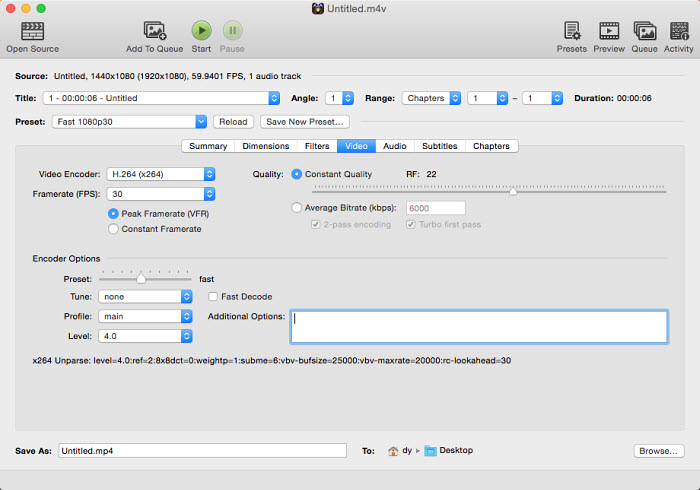
Limit Handbrake CPU Usage
On Windows PC, you can also force Handbrake to use one or more specific CPU cores by changing the affinity in the Task Manager. Below are the simple steps:
- When Handbrake is running, right-click on the Windows taskbar and open Task Manager.
- When the Task Manager opens, click on the Details tab and scroll down to Handbrake.exe.
- Right-click on the Handbrake application and select Set Affinity.
You will then see all the CPU cores you can use for Handbrake. Check or disable any CPU cores you’d like.

Change Handbrake CPU Affinity
2. Change HandBrake CPU Priority
On Windows, Handbrake allows you to set the CPU priority to avoid Handbrake high CPU usage and computer freezes/crashes when you need to handle other tasks. Here is how:
- Open Handbrake and click the Preferences and choose Tools.
- Go to the Advanced tab under the Preference Tools window and find the Priority Level.
- Open the dropdown menu and set the Priority Level to Below Normal or Low. Then Handbrake video encoding will be given less CPU when there are other tasks in progress.
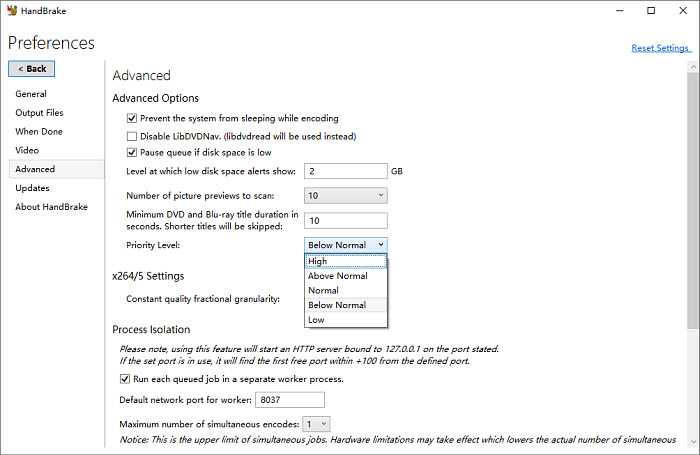
Change HandBrake CPU Priority
3. Enable GPU Hardware Acceleration
If you select a profile that is using hardware encoding with a supported hardware encoder, the video conversion will be handled by the GPU and the CPU will be released. Thus there will be no Handbrake high CPU usage, overheating, or system crashes. GPU hardware encoding is especially important for H.265 encoding. However, your computer must have the supported hardware. If your Mac or PC comes with no compatible hardware, the video decoding, encoding, metadata processing, remuxing, commercial removal, etc. are purely CPU-intensive tasks.
But take into account that CPU encoding is always better in quality and smaller in size. CheckHandbrake GPU acceleration >>
- Open Handbrake, add the source video or DVD to convert.
- Click Video and open the Video Encoder dropdown menu. If there is hardware acceleration support on your Mac or PC, you will see GPU H.264/H.265 encoders available.
- Select a GPU encoder for the conversion and Start.
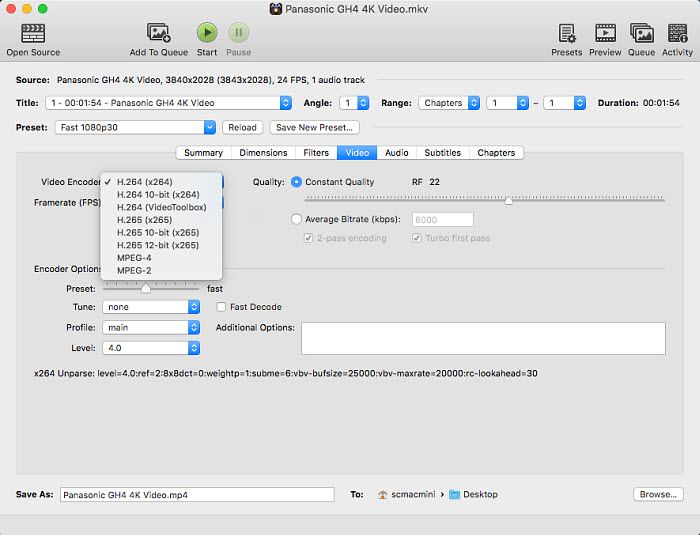
Choose GPU encoders
Your computer is inadequate for the GPU conversion? Try MacX Video Converter Pro , a more powerful video converter than Handbrake.
It supports Intel® QSV, Nvidia® (CUDA/NVENC) and AMD to offer 5X faster converting speed; If GPU hardware acceleration is not available, it will apply Hyper-Threading and Multi-Core to speed up the 4K/HD video encoding process. No CPU overheating or crashes.
Download for Mac Download for PC
Related Articles

How does Hardware Encoding Affect on Video Processing Speed?

Does Handbrake Support NVENC? How to Use NVENC Encoder?

Fastest Hardware Accelerated Video Converter Free Download

Install HandBrake Libdvdcss on PC/Mac to Rip Protected DVDs

Does Handbrake Run on M1 Mac? Fixes Handbrake Errors on M1 Macs

Does Handbrake Support GPU Acceleration?
![]()
Digiarty Software, Inc. (MacXDVD) is a leader in delivering stable multimedia software applications for worldwide users since its establishment in 2006.
Hot Products
Tips and Tricks
Company
Home | About | Privacy Policy | Terms and Conditions | License Agreement | Resource | News | Contact Us
Copyright © 2024 Digiarty Software, Inc (MacXDVD). All rights reserved
Apple, the Apple logo, Mac, iPhone, iPad, iPod and iTunes are trademarks of Apple Inc, registered in the U.S. and other countries.
Digiarty Software is not developed by or affiliated with Apple Inc.
Also read:
- [New] In 2024, The Art of Anonymity in Video Hiding Private Data
- [New] The Easy Way to Craft Your Digital Self in Virtual Worlds
- 1. How to Erase iCloud Backup Data From Your iPhone or iPad: A Comprehensive Guide
- 2024 Approved The Role of Motion Leveraging FB Ads for Outstanding ROI
- 最新ビデオ復元技術:クリアな画像で見ごろの映像を改良!
- Expertly Curated List of 2024'S Best Large Screen Portable Computers
- In 2024, The Top 5 Android Apps That Use Fingerprint Sensor to Lock Your Apps On Realme 12 5G
- Meet ABBYY's Latest Appointment: Anthony Macciola Steps Up as Chief Innovation Officer
- Miloš Savić: Expert in Corporate Information Safeguarding with ABBYY
- Nagarro Boosts Client Visibility with ABBYY: Achieves Up to 60% Faster Invoice Processing
- Navigating the Digital World with ABBYY: Top Tips for Image Processing, QR Codes, Online Networks & Real-Time Exchange Rates
- Neues Potenzial Entdecken: Steigerung Ihres Cashflows Mit Der ABBYY Checkliste
- New In 2024, Convert Videos Into High-Quality Audio - The 10 Best Tools at Your Fingertips (Free)
- No-Code AI OCR Solutions with ABBYY's New Vantage and OCR Collection - Empower Your Business With Easy-to-Implement Artificial Intelligence
- Optimize & Personalize User Journey Using Cookiebot Technology
- Optimized with Advanced Analytics: Cookiebot's Expertise
- Quick Drivers Access for GTX 750 Ti Card
- Title: Handbrake Freezing Up: Solving the Issue of Full CPU Usage and Preventing System Failures
- Author: Andrew
- Created at : 2024-09-28 17:16:57
- Updated at : 2024-09-30 16:47:47
- Link: https://discover-blog.techidaily.com/handbrake-freezing-up-solving-the-issue-of-full-cpu-usage-and-preventing-system-failures/
- License: This work is licensed under CC BY-NC-SA 4.0.



